
Printing on Banner Paper
About printing on banner paper
This machine accommodates paper with a length of up to 47-1/4 inches (1200 mm) in the Bypass Tray.

Printable paper
Paper width | Paper length | Paper weight |
|---|---|---|
8-1/4 to 11-11/16 inches (210 mm to 297 mm) | 18 to 47-1/4 inches (457.3 mm to 1200 mm) | 33-13/16 to 55-7/8 lb (127 g/m2 to 210 g/m2) Using the printer driver, select the paper type appropriate for the weight of the banner paper to be used.
|
How to print on banner paper
Specify the banner paper size.
On the screen of this machine, tap [Utility] - [Banner Printing].
Select [Allow], and tap [OK].
Check that the system is changed to the banner print job wait state.

When you have finished the above settings, start to print from the PC.
In [Original Size] in the [Basic] tab, select [Custom Size].
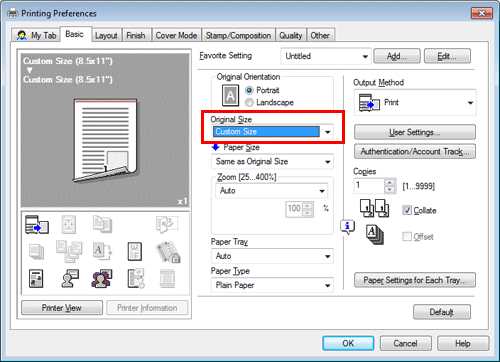
Specify the length and width of the banner paper, and click [OK].

The [Confirm setting changes] dialog box appears.
Click [Yes].
The [Paper Tray], [Paper Type], and [Print Type] settings are switched.
Change the setting of [Paper Type] for Bypass Tray according to the weight of print paper.
If [Resolution] is set to [1200dpi (Rasterize on Device)], it is switched to [600dpi].
Execute printing.
A message that prompts you to load paper is displayed on the screen of this machine.
Load the banner paper into the Bypass Tray.
For information on how to load banner paper into the Bypass Tray, refer to Here.
When you have loaded a banner paper, tap [Complete].
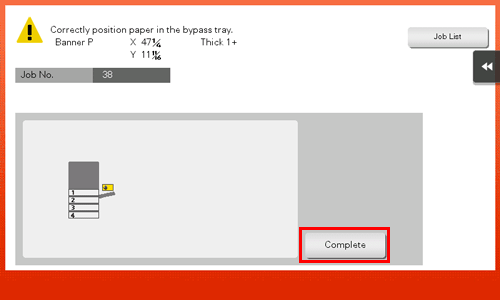
Printing on the banner paper starts. Support the ejected banner paper by hand. To continue printing, execute printing from the computer.
Tap [Exit].
A message confirming the end of banner printing is displayed. To terminate printing, tap [Yes].
If there is a queued job, the job is started.