
Image and Density Settings
Specifying the resolution to scan the original ([Resolution])
Select a resolution to use to scan the original.
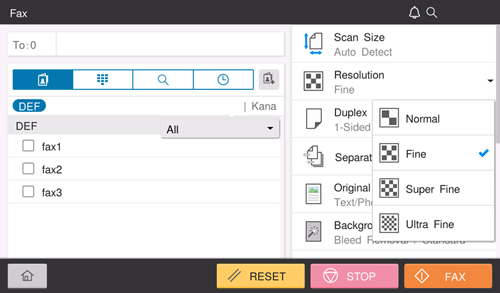
Setting | Description |
|---|---|
[Normal] | Select this option to scan originals that do not require a fine level of image quality, or when you want to send a large number of originals quickly. |
[Fine] | Select this option to scan a standard original. |
[Super Fine] | Select this option to scan originals containing small characters or drawings. |
[Ultra Fine] | Select this option to scan originals that require a fine level of image quality. |
Selecting the appropriate image quality level for the original ([Original Type])
Select the optimum settings for the original to scan it in the optimum image quality.
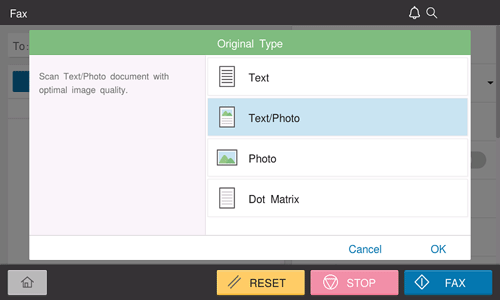
Setting | Description |
|---|---|
[Text] | Scans an original that consists primarily of text at the optimum level of image quality. This function sharpens the edges of each character, creating easy-to-read images. |
[Text/Photo] | Scans an original consisting primarily of text and photos at the optimum image quality level. This function sharpens the edges of each character and reproduces smoother photos. |
[Photo] | Scans an original consisting of only photos at the optimum image quality level. |
[Dot Matrix] | Scans an original, which consists primarily of text such as thin or faint characters, at the optimum image quality level. This function reproduces text using high pixel density, creating easy-to-read text. |
Adjusting the density to scan the original ([Density])
Adjust the density (Dark or Light) to scan the original.
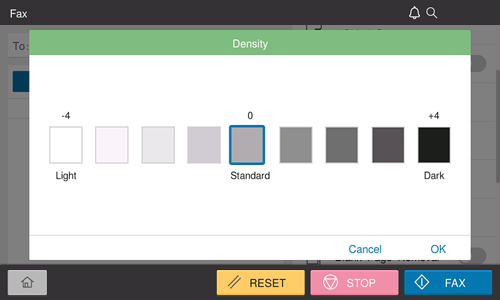
Adjusting the background density of the original to be scanned ([Background Removal])
You can adjust the density of the background area for originals with colored backgrounds (newspaper, recycled paper, etc.) or originals that are so thin that text or images on the back would be scanned.
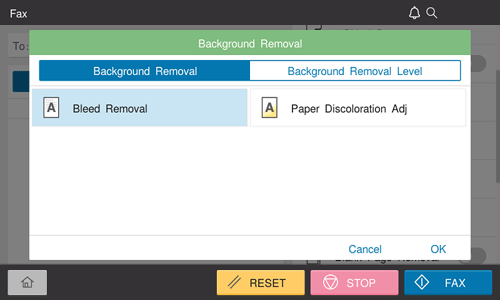
Setting | Description |
|---|---|
[Background Removal] | Scans a 2-sided original made of thin paper or an original with the colored background, with the optimum image quality.
|
[Bkgd. Removal Level] | Adjusts the density of the background color for an original with a colored background. Selecting [Auto] automatically determines the density of the background color, and scans an original at the optimum background density level. |