
Save & Print
To display:
- [Classic Style]
- [Scan/Fax]
- [Application]
- [App]
- [Save & Print]
- [App]
- [Application]
- [Scan/Fax]
You can print data at the same time as you are using Scan or Fax TX.
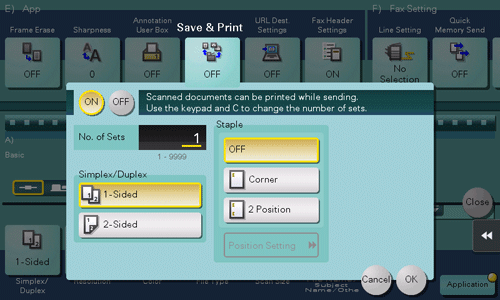
Setting | Description |
|---|---|
[ON]/[OFF] | Select [ON] to perform sending and printing at the same time. |
[No. of Sets] | If necessary, enter the number of copies to print. |
[Simplex/Duplex] | Select [2-Sided] to print on both sides of sheets of paper. |
[Staple] | Select the binding positions for sheet stapling.
|
To set [Save & Print] when [TX Document Print] is limited to [Black Only] in [Function Permission], change the color setting in scan/fax mode to [Gray Scale] or [Black]. For details on the color settings, refer to Here.
