
Home Screen
The layout of the home screen is as follows.
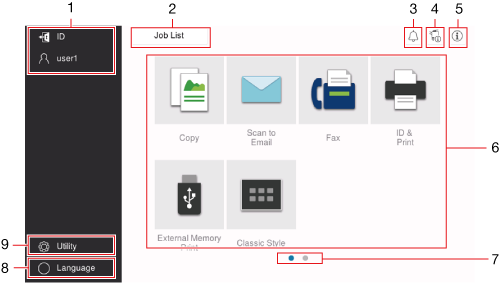
No. | Name | Description |
|---|---|---|
1 | User/Account Name | This area displays the name of the current login user or the account name when User Authentication or Account Track is enabled. Tapping [ID] logs out. |
2 | [Job List] | Displays active or standby jobs. If necessary, you can check job logs or print a communication report. This list displays the operation status of the current job on the [Job List] key when it is running. If necessary, you can stop the active job using the Stop key displayed next to the [Job List] key. For details on [Job List], refer to Here. |
3 | Notification icon | You can check warnings or notices related to the status of this machine. |
4 | Device information icon | You can check the current date and time, free space in memory, and toner level. The corresponding device information is displayed when:
|
5 | Information icon | Displays a message for users. |
6 | Function key | Displays shortcut keys assigned to any function. You can select the [Main Menu Default (Basic Style)] (Here) to change the shortcut keys displayed on the home screen. |
7 | Page Indicator | You can check the currently displayed page number. |
8 | [Language] | Temporarily changes the language to be displayed on the panel. This option is displayed when [Temporary Change Language Setting] (Here) is set to ON. |
9 | [Utility] | Configure settings of this machine or check the use status of this machine. For details on [Utility], refer to Here. |