
Adjusting Printing Troubles (for the administrator)
To adjust the level to highlight the original background ([AE Level Adjustment])
To display:
- [Utility]
- [Expert Adjustment]
- [AE Level Adjustment]
- [Expert Adjustment]
Adjust the AE (Auto Exposure) level (default: [2]).
Adjust in five levels. The larger the number, the darker the background.
To adjust the print starting position or print image troubles ([Printer Adjustment])
To display:
- [Utility]
- [Expert Adjustment]
- [Printer Adjustment]
- [Expert Adjustment]
Adjust the print start position and defective print images.
Setting | Description |
|---|---|
[Leading Edge Adjustment] | |
[Centering] | |
[Leading Edge Adjustment (Duplex Side 2)] | |
[Centering (Duplex 2nd Side)] | |
[Erase Leading Edge] | |
[Vertical Adjustment] | |
[Media Adjustment] |
To adjust the staple, punch, or fold position ([Finisher Adjustment])
To display:
- [Utility]
- [Expert Adjustment]
- [Finisher Adjustment]
- [Expert Adjustment]
Adjust the staple, punch or fold position.
Setting | Description |
|---|---|
[Center Staple Position] | |
[Half-Fold Position] | |
[Tri-Fold Position Adjustment] | |
[Punch Vertical Position Adjustment] | |
[Punch Horizontal Position Adjustment] | |
[Punch Regist Loop Size Adjustment] | |
[Paper Alignment Plate Settings] |
To adjust the image density for each color depending on the paper type ([Density Adjustment])
To display:
- [Utility]
- [Expert Adjustment]
- [Density Adjustment]
- [Expert Adjustment]
Adjust the density of images that are printed on thick paper, transparencies, or envelopes for each paper type and print color (default: [0]).
To adjust the density of an image that is printed in black and white, select [Black Image Density].
The larger the number, the darker the background.
To correct the misalignment or tilt of a scanning area in order to stabilize high-quality printing ([Image Stabilization])
To display:
- [Utility]
- [Expert Adjustment]
- [Image Stabilization]
- [Expert Adjustment]
Correct the misalignment or tilt of scanning area caused by changes in the temperature or humidity in the machine to ensure high quality printing.
Setting | Description |
|---|---|
[Image Stabilization Only] | Select the image stabilization method (default: [Image Stabilization Only]). Select [Start] to execute the image stabilization process.
|
[Image Stabilization Setting] | Change the timing for executing image stabilization as well as the type of image stabilization, as required. Make selection according to the printing frequency and the color/black use ratio (default: [Standard]).
|
To adjust the balance of the paper separation or image transfer performance when a paper jam or image failure occurs during double-sided printing ([Paper Separation Adjustment])
To display:
- [Utility]
- [Expert Adjustment]
- [Paper Separation Adjustment]
- [Expert Adjustment]
Adjust the paper separation position on each side of paper for 2-sided printing.
Adjust balance between the properties related to paper separation and image transfer when paper jams are occurring or images are defective due to the environment being overly hot or humid.
Setting | Description |
|---|---|
[Front]/[Back]/[Thin Paper Front]/[Thin Paper Back] | Select the paper and side on which to adjust the paper separation. |
[Adjust Value] | Enter the adjustment value between -10.0 mm and 10.0 mm (default: [0.0 mm]). Increase the value if paper jams are occurring, and reduce it if the image is transferred unevenly. |
To adjust a color misalignment caused as the printing result ([Color Registration Adjust])
To display:
- [Utility]
- [Expert Adjustment]
- [Color Registration Adjust]
- [Expert Adjustment]
Adjust the print position for each paper type with respect to each color if color shifts are detected in the print result.
Load paper into the Bypass Tray and tap the [Adjust automatically] key to start printing the test pattern. Make adjustments while checking the test pattern. Repeat adjustments as necessary.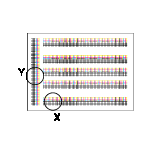
The example shows the color registration adjustment for cyan.
Setting | Description |
|---|---|
[X] | If the print position of the desired color is out of line to the left or right with respect to the printing position of black, enter an adjustment value in the range between -6 dots and +6 dots (default: [0 dot]). Increase the value when moving the printing position rightward, and reduce it when moving the printing position leftward. |
[Y] | If the print position of the desired color is out of line vertically with respect to the printing position of black, enter an adjustment value in the range between -6 dots and +6 dots (default: [0 dot]). Increase the value when moving the printing position upward, and reduce it when moving the printing position downward. |
To adjust to the regular gradation ([Gradation Adjustment])
To display:
- [Utility]
- [Expert Adjustment]
- [Gradation Adjustment]
- [Expert Adjustment]
Restart this machine.
Open [Expert Adjustment] - [Gradation Adjustment], and tap [Start image stabilization].
The image stabilization operation starts. Now adjustment items on the right are available for selection.
Select items to be adjusted.
[Printer (600dpi)]: Select this option when the image printed with resolution 600 dpi has irregular gradation.
[Print (1200dpi)]: Select this option when the image printed with resolution 1200 dpi has irregular gradation.
[Copy]: Select this option when a copied image has irregular gradation.
Select a paper type for printing a test pattern.
Bypass Tray cannot be selected.
Use the Start key to start printing a test pattern.
Place the test pattern on the Original Glass based on the orientation displayed on the screen.
Place ten or more blank sheets of paper to prevent bleeding of the test pattern.
Close the ADF.
Use the Start key to start scanning a test pattern.
The gradation level is adjusted automatically.
Repeat steps 3 to 9 twice. (Total of three times)
To adjust the area to scan an original on the original glass ([Scanner Area])
To display:
- [Utility]
- [Expert Adjustment]
- [Scanner Area]
- [Expert Adjustment]
Adjust the scan range of the scanner. For details, contact your service representative.
To adjust the area to scan an original on the ADF ([ADF Adjustment])
To display:
- [Utility]
- [Expert Adjustment]
- [ADF Adjustment]
- [Expert Adjustment]
Make adjustments for scanning images in the ADF. For details, contact your service representative.
To configure settings for detecting and cleaning dirt on the slit glass ([Line Detection])
To display:
- [Utility]
- [Expert Adjustment]
- [Line Detection]
- [Expert Adjustment]
Set this option for the dirt detection level for the Slit Scan Glass and cleaning of the Slit Scan Glass.
Setting | Description | |
|---|---|---|
[Prior Detection Setting] | When detecting dirt on the Slit Scan Glass in advance, set this option to ON (default: ON).
| |
[Feed Cleaning Settings] | To clean the Slit Scan Glass when scanning an original in the ADF, set this option to ON (default: ON). | |
To register unregistered special paper as user paper ([User Paper Settings])
To display:
- [Utility]
- [Expert Adjustment]
- [User Paper Settings]
- [Expert Adjustment]
Register special paper with [User Paper 1] through [User Paper 6]. Configure setting for the basic weight and media adjustment.
For details, contact your service representative.
To specify how to erase the area other than the original when enabling [Non-Image Area Erase] of classic style for copying ([Erase Adjustment])
To display:
- [Utility]
- [Expert Adjustment]
- [Erase Adjustment]
- [Expert Adjustment]
Specify the operation of [Non-Image Area Erase] that is available in copy mode of classic style.
Setting | Description | |
|---|---|---|
[Erase Operation] | Select either the option for erasing the non-image area by the optimal method automatically selected for the background density of the original or the option for erasing by the pre-specified method (default: [Specify]). | |
[Erase Method] | Select an erase method after selecting [Specify] for [Erase Operation].
| |
[Original Density] | Adjust the density of the original. | |
To directly print CMYK data without using a simulation profile when printing data using the PS driver ([PS Designer Settings])
To display:
- [Utility]
- [Expert Adjustment]
- [PS Designer Settings]
- [Expert Adjustment]
When outputting CMYK data without using the simulation profile, set this option to ON (default: OFF). This option is available when [Simulation Profile] for the PS driver is set to [Auto].
Selecting OFF uses a simulation profile based on your processing to correct an entered image with the same density as when an image is output using the PCL driver.
You can specify the default setting for a simulation profile to be displayed on the printer driver. For details on the setting procedure, refer to Here.
